Overview
Each user of GradLeaders Recruiting has access to view their company’s profile and additional contacts that user GradLeaders Recruiting. On the employer’s dashboard is the ’Profile’ widget that contains links to their individual profile, and to the company profile and contacts.
The ability to change company and contact information can be turned on off on a user by user basis. If a user has access to change the company or other contact information, they will see a link labeled ’edit Company Information’ on the company profile page, and a ’edit Contact Information’ on the contact profile page. (If a user requires access to these items, please contact your MBA Focus Representative.)
The following sections detail how to edit the company and contact profile for a company.
Click here to view the video.
Editing Company Profile
To edit the company profile:
- Click on the ’View Company Profile & Contacts’ link from the Profile widget
- On the Company Profile page, click the ’edit Company Information’ link
- Update the profile as needed
- Click ’Save’
If the company has changed for any reason:
- Click on the ’View Company Profile & Contacts’ link from the Profile widget
- On the Company Profile page, click the ’Change Company’ link
- On the search modal that appears, type the update company name and click ’Find’
- If the search returned a matching result, click the radio button to select the company, and then click ’Select/Continue’
- Otherwise, click ’Add Company’
- After clicking ’Add Company’, complete the required profile form and click ’Save’
- After saving, you will be prompted if you would like to update all contacts and job’s that are associated with the company, select ’Yes’ to update all contacts and jobs.
Editing Company Contacts
To edit a contact’s profile:
- Click on the ’View Company Profile & Contacts’ link from the Profile widget
- Click on the ’Contacts’ tab
- Select the contact to edit by clicking their name
- Click on the ’edit Contact Information’ link
- Update the contact’s information as needed
- If updating the contact’s email address, a prompt will display if asking to update the contacts log in account, select ’Yes’ to keep their contact and user records synced.
- Click ’Save’
How to edit your company’s address, description, and info.
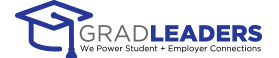


 Add Comment
Add Comment