Overview
To begin searching for candidates in the Employer Mobile App, tap ’Quick Lookup’ on the home page. This will take you to the Quick Lookup page to search for a candidate at a specific school based on:
- School
- First Name
- Last Name
- Phone Number
Process:Search Results
After preforming a quick look up in the GradLeaders Recruiting ® Mobile App, the matching candidates will be displayed on the search results page. This will include:
- The candidates name
- School
- Class Year
- Program
Process:Adding Non-GF Candidates
After reviewing the results from your quick search, you are unable to locate the candidate that you are speaking with or looking for, you can quickly add them as a ’Non-GF Candidate’ so that you can view them later in GradLeaders Recruiting.
In order to add a ’Non-GF Candidate’:
- Tap the ’Add Non-GF Candidate’ button at the bottom of the page.
- Complete a brief form with contact information for the candidate.
- The school will prefill from the name of the school you searched on for your quick lookup.
- If the candidate has a resume on hand, tap the ’Scan/Upload Resume’ and take a snapshot of the resume using the camera on your device.
- You will be able to view an image of the resume later in GradLeaders Recruiting when viewing the candidate
- Tab ’Save’.
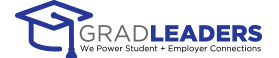


 Add Comment
Add Comment