Overview
The GradLeaders Recruiting Mobile App allows you to create and manage candidate sets on the go. These sets are linked to your GradLeaders Recruiting account, and sets added in the GradLeaders Recruiting Mobile App will appear in GradLeaders Recruiting, and vice versa.
Process:Creating a Candidate Set
To create a new candidate set from the candidate set page:
- Tap ’Add Candidate Set’
- Name the set
- Select if the set is private or public.
Process:Viewing Candidates in a Set
To view candidates in a set:
- Tap the name of the candidate set you wish to view
This will load a list of the candidates in the set and display their name, class year, and program.
Process:Adding a Candidate to a Set
To add a candidate to a set:
- Preform a search for a candidate
- Tap the candidates name
- Tap the ’Activities’ icon
- Select the name of the set you wish to add them to
- Note: You can also add a new set here if you wish to start a new set.
- Tap ’Save’
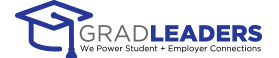


 Add Comment
Add Comment