Overview
On the candidate profile page, recruiters are provided with a wealth of information on the candidate that they are viewing. This can include the candidate's contact information, latest status', and recent activity including recent emails, virtual interviews, and notes that have been added. All of the individual actions an employer can take to interact with a candidate is located on under the ‘Actions' sections on the Candidate profile.
Actions
The Actions section contains all of the icons to preform each of the following actions:
- Print
- This will download a PDF copy of the candidate's resume to the employer's computer for printing to a local printer.
- Email
- This will take the employer to the email page where they can directly email the candidate right from GradLeaders Recruiting.
- Forward
- This will present a modal window where the employer can forward a PDF copy of the candidates resume to a colleague for referral.
- Note
- This will take the employer to the notes page where they can enter a note about the candidate. This note can be marked as public/shared, or private.
- Add to Saved
- This will add the candidate to an already existing candidate set, or allow the employer to save a new candidate set.
If an employer has access to Virtual Interviews, they will also see a Virtual Interview section when they are viewing a candidate as school that accepts Virtual Interviews. From this section an employer may send out a Pre-recorded or Live Virtual Interview invitation. Note: Access to Virtual Interviewing is dependent upon the recruiter's company subscription. For more information, please contact an MBA Focus Global Partner.
These actions appear on each tab that the employer can view from the candidate profile. When viewing the candidate's resumes as a PDF, these Actions are moved to the ‘Next Actions' button above the PDF.
Contact Info
The Contact Information displays information on how to best contact the candidate. For employers who search across multiple class year (1st Year Interns, 2nd Year Graduates, and/or Experienced Hire), this contact information will display different information based on the candidates class year, and their school.
Latest Status
The Latest Status section displays the candidates' availability, program, and current MBA School for quick reference.
Activity Snapshot
The Activity Snapshot shows the latest 5 actions that have occurred between the employer and the candidate. The section breaks down into Emails, Virtual Interviews, and Notes. Each of the sub-sections has a ‘View All' link that will link the employer to the appropriate tab displaying all of the activity with that candidate.
If available, virtual interviews can be added for either a pre-recorded interview or a live interview under the ‘Virtual Interviews' section of the ‘Actions' box.
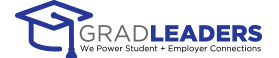


 Add Comment
Add Comment