The GradLeaders Recruiting system will attempt to match an employer's account in GradLeaders Recruiting with their accounts at each of the GLCC Partner Schools based on email address and username. Sometimes, the system will not find a match due to different emails being used at each school, or between GradLeaders Recruiting and the Partner school(s). MBA Focus has built in the ability for employers to manage their own logins directly from within GradLeaders Recruiting.
When clicking on the ‘School Logins' link on the OCR Integration widget, the employer is taken to the School Login page that will list each of the GLCC Partner Schools. Alternatively, employers can manage their user accounts by selecting ‘Connect' > ‘On Campus Recruiting' from them menu bar, then click on the ‘Go to Full On-Campus List' button. On the On-Campus Recruiting page click on ‘Manage Logins'. When the system finds a match for the employer, the employer will be asked to confirm the account. Once the account is confirmed, the status will change from ‘Click here to connect' to ‘Connected'.
If an employer does not have an account at one of MBA Focus' GLCC Partner Schools, they may click the ‘Click here to connect' link and be taken to that schools login page where they may create an account. Once the account is created, it will then be linked to the employers GradLeaders Recruiting account.
The employers linked username and email will show on the far right hand columns. To login into the school, simply click the green ‘Connected' link and the system will open a new window (or tab depending on user settings and preferences on their machine) and will automatically log the user into that school's system. Please note that this functionality does assume that the user is not using a pop up blocker. If the window does not open, please ensure all pop up blockers are off, or add *.mbafocus.com to the list of approved sites.
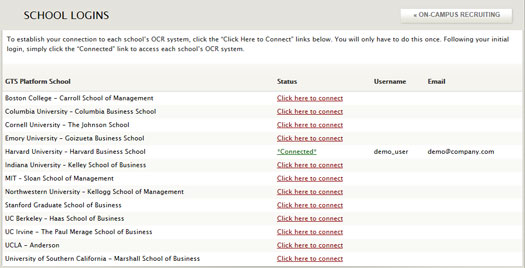 |
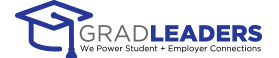


 Add Comment
Add Comment