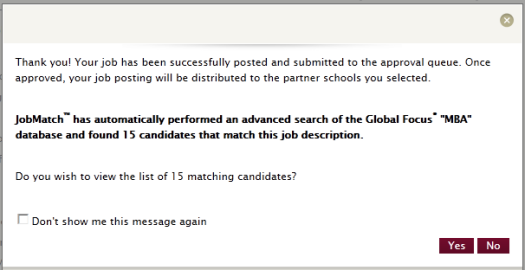
JobMatch is an automated way for GradLeaders Recruiting employers and MBA candidates to find each other based upon how closely the candidate profile matches the employer's job posting. Benefits:
When the client posts a job via MultiPost in GradLeaders Recruiting, the system runs a search against the data points described below. Once the search is complete, we give the recruiter a popup box with a flexible screen message that includes the number of matches. Example: “GradLeaders Recruiting has found xxxx candidates that might be a good fit for this position. Do you wish to view them?” The recruiter can choose Yes or No, and they will be taken to the search results page if they choose Yes.
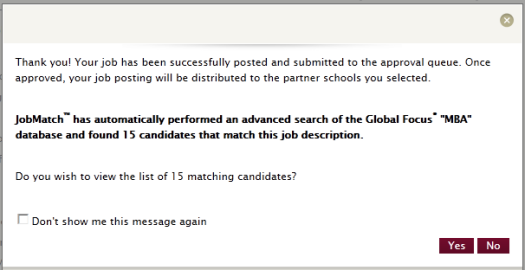 |
This feature can be turned off for a school, PID, or permission group based on a permission setting.
When the candidate completes their profile registration and gets to the dashboard for the first time, the system runs a search against the data points described below in the mapping section. While the search is executing, we give a “Processing” bar that instead says “Searching for jobs…”.
Once the search is complete, we give the candidate a popup box with a flexible screen message that includes the number of matches. See below:
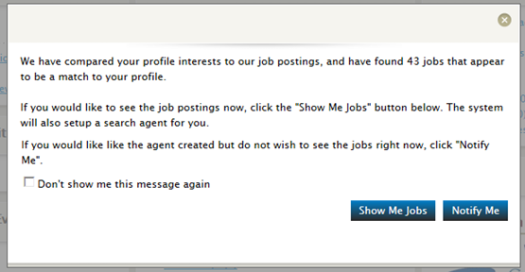 |
“Show me jobs” – This button creates a job search agent automatically (described below)and takes the candidate to the job search page with the search executed.
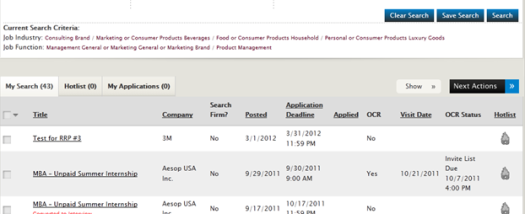 |
“Notify me“– Creates a Job Search agent automatically, based on the JobMatch data points described below.
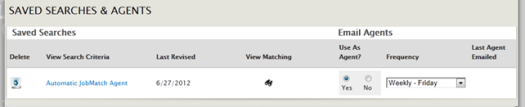 |
The JobMatch agent will execute the same as the nightly job search agent. However, it will use a different email message template. In addition to the message parameters available for the standard job search agent, the JobMatch agent email has an additional link at the bottom of the message to allow the candidate to opt out, essentially “Manage my job agents”. This link would take the candidate into GLCC to the Saved Search/Agent page so they can disable their agent if they so choose.
In addition to the agent, we have added a Dashboard popup reminder. A new setting for “every XX days” we can have the dashboard popup activate. This will only occur for the logged in candidate if:
The buttons for “Show me jobs” and “Notify me “operate as described above, additionally there is also a check box for “Don't show me this again.” The purpose for this popup is to try to get candidates engaged if they ignored the initial prompt for JobMatch.
Article ID: 93
Created On: Jul 9, 2012 at 1:00 PM
Last Updated On: Jul 9, 2012 at 1:18 PM
Online URL: https://help.mbafocus.com/article.php?id=93