Overview
The GradLeaders Recruiting email template manager allows employers to edit, save, and download html templates for more professional email communications.
Here are a few things to consider. Email templates:
- Can be uploaded by subscription.
- GradLeaders Recruiting automatically marks the email as HTML. <html>, <head>, <meta>, <style> and <body> tags are unnecessary.
- While HTML5 tags may work on many email clients, we recommend not using HTML5 to ensure backward compatibility.
- May include virtually any standard markup: <p>, <div>, <img>, <table>, etc.
- May include images. Images should have their “src” attribute set to the full path of a publicly available website hosted by the company.
- May not include any javascript or embedded or referenced <script> tags.
- Keep it simple!
In order to ensure that your email displays correctly to your recipients (using a wide variety of systems and email clients), templates should be developed using basic markup only. All styling should be inline as many email clients will not recognize <style> tags.
To Add or Edit an Email Template
Email templates can be uloaded from either of the following pages in GradLeaders Recruiting:
- Email tab on the candidate record
- From the Next Actions button when viewing emails sent under a campaign
- From the Next Actions button in Email Management
To create a new template, click on the ‘Create New Template’ button. Enter a name for the template; this will be displayed on the email pages in the drop down list of available templates. Once the template is named, click ‘Browse’ to locate the HTML file, and then click ‘Upload Template’.
For the templates that are already uploaded, a user can view a preview of the template, or download a copy to their desktop. There is also an ‘Actions’ column where a user can select to re-upload the template, edit the template using a built in editor, or delete the template. (Note: once the template has been deleted it will need to be re-uploaded in order to restore it to the system.)
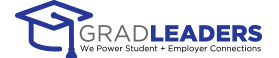


 Add Comment
Add Comment